White Label Analytics & Reporting
White labeling gives you full control over SeekTable reports (and the app itself) visual appearance. With white label mode you can rebrand and customize SeekTable app to make it appear as if this is your company's own proprietary offering. This is especially important if you embed SeekTable reports because they should look like a seamless part of your own product. Also white-label SeekTable is good as a self-service reporting portal for data intelligence providers and data-services agencies.
White-label app settings are possible only for SeekTable installations (either self-hosted deployment or dedicated managed-by-SeekTable instance) with an active "white-label mode" subscription. If you want to evaluate these capabilities before purchase you can request a free 14-day trial.
- replace app's top-left "SeekTable" logo with your own logo or brand name.
- change "SeekTable" with your brand name in web pages titles (suffix), specify your own favicon.
- hide all links to seektable.com, including "Generated by SeekTable" notice in published reports/dashboards and PDF exports.
- customize visual styles of the app/reports/PDF exports by adding your own CSS styles. In particular, this allows you to re-define colors for charts, change font styles, table's cells spacing etc.
- specify your own content for published report's footer & PDF export page-footer.
- customize app's UI labels or translate SeekTable UI to non-English language.
SeekTable's white-label reporting is good for organizing a portal for self-service analytics where your clients or customers may login and access reports in a secure manner.

How to change SeekTable app color
By default SeekTable uses dark-green color for main-action buttons, left and top menu. You can change this color to match your company's logo or brand color by adding this CSS rule into Custom App CSS:
:root {
--st-color: #0d8f6a;
}
Note that published reports/dashboards use a separate CSS, so you might want to add it into Custom Public Report CSS too ("Public Report Page" tab).
How to change default chart colors
SeekTable renders charts as SVG images with ChartistJS and it is possible to customize styles for charts with just CSS rules. Most typical customization is a change of colors; you can do that globally (for a whole app) in the following way:
- Go to Admin → System setup → White-label settings
- SeekTable defines 15 different colors for chart series. In CSS each color is identified with a set of CSS rules that have suffixes like
-a,-b,-c,-d,-e,-f,-g,-h,-i,-j,-k,-l,-m,-n,-o.
For example, to override the first color specify the rules:.ct-series-a .ct-point, .ct-series-a .ct-line, .ct-series-a .ct-bar, .ct-series-a .ct-slice-donut { stroke: #c23531 !important; } .ct-series-a .ct-slice-pie, .ct-series-a .ct-slice-donut-solid, .ct-series-a .ct-area { fill: #c23531 !important; } .pvtChartLegend.pvtChart-series-a { background-color: #c23531; }In the following places:
- Custom App CSS
- Custom Public Report CSS ("Public Report Page" tab)
- Custom PDF export CSS ("PDF Export" tab)
In the same manner you can re-define any of these 15 colors (or all of them).
If custom colors are needed only for concrete report(s) you can set them via UI (use icon near Chart section in the right panel of a report builder).
How to change left menu width
By default left menu width is 200px - this is a good trade-off between items readability and page space used for the report itself. However, if you use long names for cubes/reports you might want to increase the left-menu width (at least for large-enough screens). To do that add an additional width value to the default width in these CSS rules and place them into Custom App CSS:
@media (min-width: 1200px) {
#sidebar { width: 220px; }
#mainViewContainer { margin-left: 235px; }
.navbar-top-menu .navbar-brand { min-width: 250px; }
.on-premise-version { min-width: 220px; }
}
For example, if you want to add +50px the width of the #sidebar should be 270px.
How to add a timestamp to PDF exports
In addition to the logo/brand you might want to add a generation date (or a timestamp) to PDF exports. This can be achieved with special tokens in the Custom PDF export footer HTML ("PDF Export" tab):
<span class="date-year"></span>-<span class="date-month"></span>-<span class="date-day"></span> <span class="date-hours"></span>:<span class="date-minutes"></span>
How to customize SeekTable interface labels
White-label mode allows you to customize app's UI labels Admin → UI localization: for example, "Cube" can be changed to "Dataset" etc. In this way it is possible to switch app's UI to another language or enable multi-language localization.
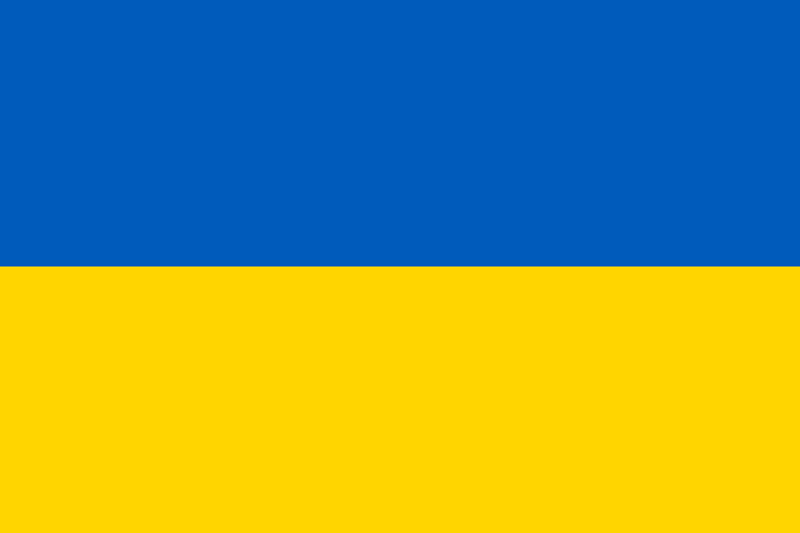 Ukrainian-made
Ukrainian-made