© 2017-2025 seektable.com
Have a question? Contact us!
Terms
|
Privacy Policy
| 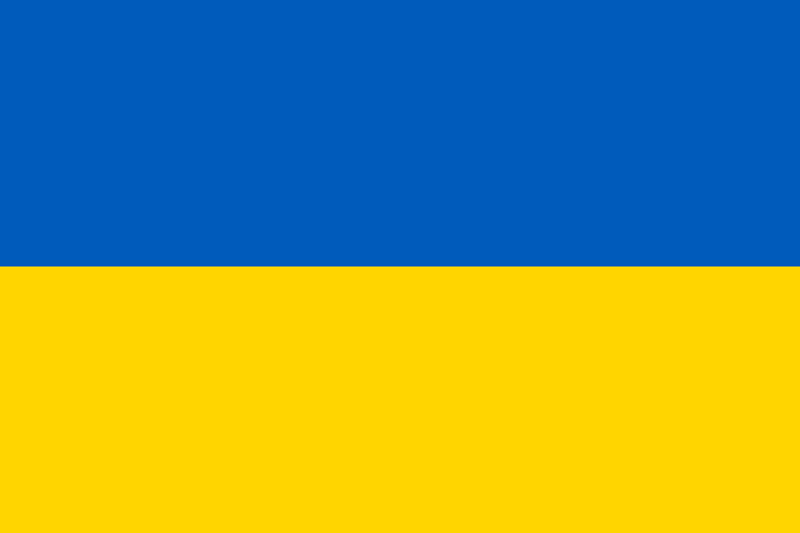 Ukrainian-made
Ukrainian-made
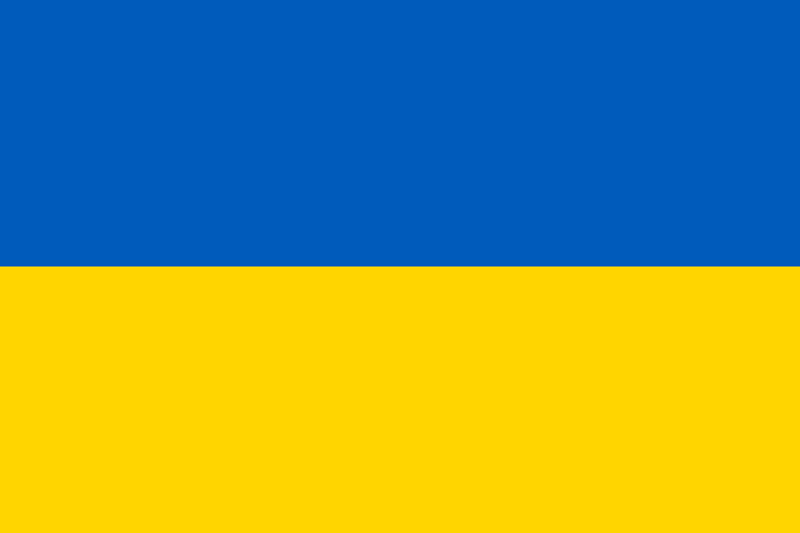 Ukrainian-made
Ukrainian-made
SeekTable.com
|
Exit full screen
Sales analysis is performed with historical sales data to get insights about trends; usually this is comparison of one time period to comparable period in the past: year-over-year or month-over-month sales, sales this month compared with the same month last year. With sales analysis you can answer on questions like:
SeekTable turns your sales data (transactions, orders) into sales analysis report that shows the trends by product type, region, or time period. With pivot table you can determine both opportunities and potential problems. If you didn’t meet your sales goal, you can drill down to sales of a specific product or location to see what exactly is stopping you.
You can check Northwind DB demo to get some examples of sales data reports.
How to perform sales trend analysis:
If your sales data is stored in SQL database and it is accessible from internet you can use it as a data source directly.
Upload CSV file into your SeekTable account.